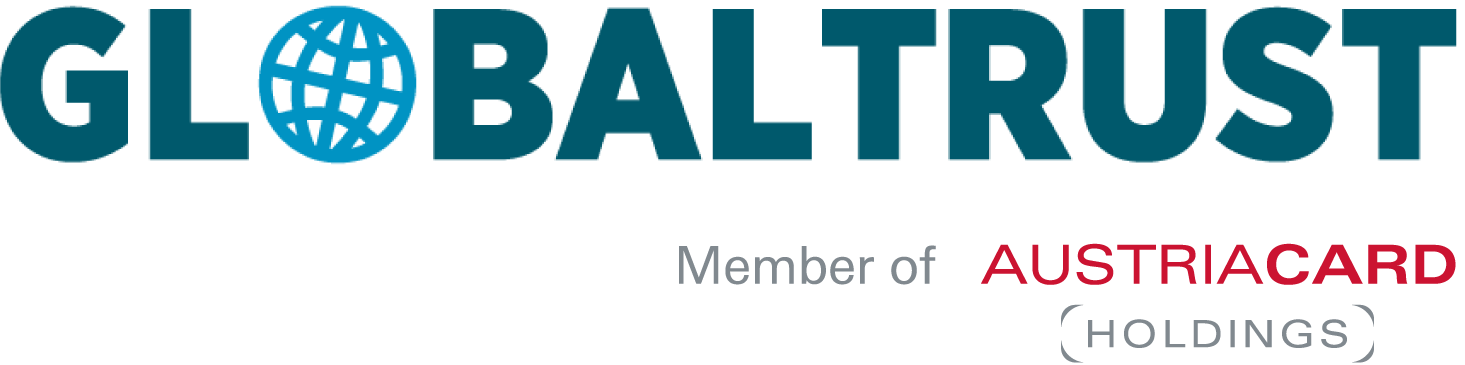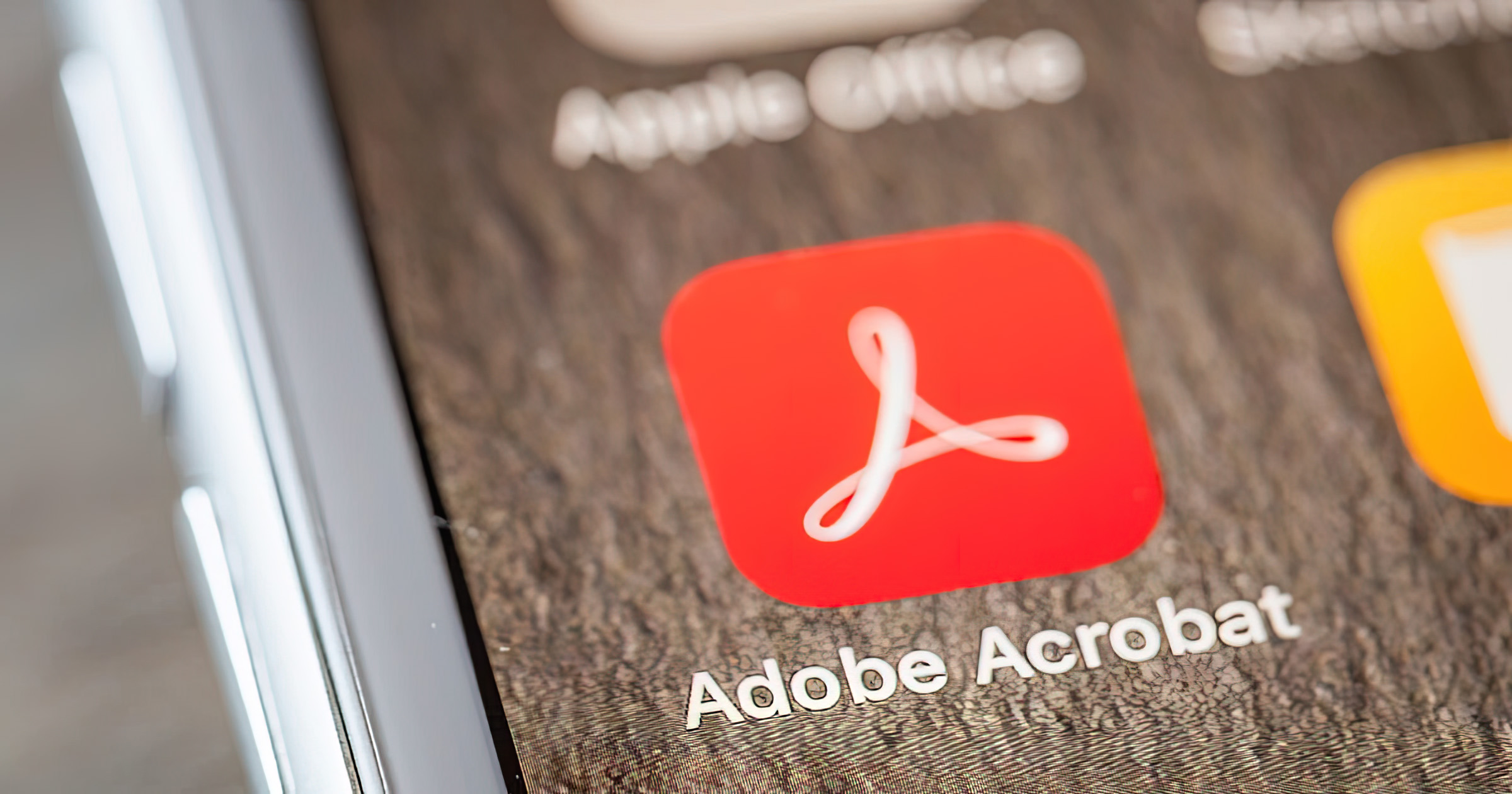User instructions for installing certificates – Signing documents and assigning qualified time stamps – Checking the validity of certificates – https://www.globaltrust.eu/static/support-adobe-acrobat-dc-windows.pdf
Detailed documentation:
http://www.globaltrust.eu/static/support-adobe-acrobat-dc-win…
Overview
Verifying the installation of certificates
- Open Preferences, select the Signatures category and open the Identities and Trusted Certificates settings.
- In the new window that appears, look for your own certificate in the list. If it is in the list, close the window, otherwise it still has to be installed.
- In the lower half of the settings for “Validation” in “Windows Integration” select the checkbox to verify signatures with certificates already present in Windows. → Done
Add timestamp server
- Open the settings for “Time stamps for documents” in the preferences under “Signatures” on the right side.
- Open the window for adding a timestamp server, enter a name, specify the server (for GLOBALTRUST: https://timestamp.globaltrust.eu:13080) and enter the login data received. → Done
Sign PDF file
- Open PDF file
- In “Tools” select “Certificates” tool
- Select “Sign digitally” in the toolbar at the top of the document
- Follow the Adobe Acrobat instructions. → Done
Check signature
- Open signed PDF file
- Note the blue banner at the top of the image
- Select signature field in document and read signature details. → Done
You might be interested in that
What are the costs of not going paperless?
While digitization reached almost every aspect of daily work, the necessity for handwritten signatures in B2B environments preserves printing paper its crucial role – and incurs costs. However, by implementing e-signatures, businesses can reduce expenses, streamline processes, and contribute to a more sustainable...
QES & Competition Law – European Commission to require electronic signatures from 1st September, 2023
To further simplify merger control procedures and in line with its overall digital strategy, the European Commission has published a number of revised legal texts, including one that will make electronic transmission of electronically signed documents the default method from 1 September 2023. Read on to find out...
Sign and encrypt emails using an Apple iPhone
User guide for signing and encrypting emails with the GLOBALTRUST CLIENT certificate on your Apple iPhoneAs of May 10, 2023 1 Basic 1.1 Goals of this document A step-by-step guide on how to add the certificate to your iPhone to then sign and/or encrypt emails. This guide was created for an Apple iPhone (iOS version:...